Frequently Asked Questions (FAQ)
How do I buy Mail Stationery Designs app?
I use Apple mail but I wonder if all my recipients are able to view the same mail designs?
Some of the templates might look slightly different once sent to a PC or viewed in a webmail. The recipients will be able to view and read your messages on different e-mail services and programs they are using. Just keep in mind that some elements in the template might look different on a PC. Designs work great with iCloud, Gmail, Yahoo and many other webmail services.
Can I have this app on my second computer?
How to restore purchased app after changing computer?
- Log in with the same Apple ID used for the original purchase
- Click Purchased tab in the App Store
- Find the right app in your “Purchases" list
- To download an app, click the Download button to the right of the item
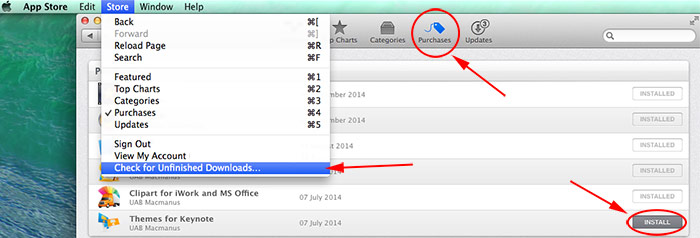
Apps which are in your system in “Purchases” section are shown as installed. This way you can also check if app is still installed in your system.
In addition, you just can "Check for Unfinished Downloads..." from the top menu of the App Store app or resume the downloading in the Launchpad. The download will not start from the beginning, but it will continue.
